Article Number: 000081365
Data Domain: How to find the System Serial Number of a Data Domain or DDVE
Summary: The article assists in locating a Data Domain system serial number.
Article Content
Symptoms
The DataDomain (DD) Serial Number has the following properties / uses:
- Main identifier for Support and Service Request creation
- Associated with any attached storage/capacity of the DD filesystem
- Physically printed on a label attached to rear of the unit
- Can be retrieved via standard system interfaces - DD-CLI (SSH) or Data Domain System Manager (Web-GUI)
- It is the default password for a new system (initial log in)
Applies To:
-
All Data Domain systems (including Data Domain Virtual Edition (DDVE))
-
All Data Domain Operating System (DDOS) versions
Cause
The Serial Number is located as follows:
-
From DD-CLI (SSH / KVM / Serial / Telnet)
-
From Data Domain System Manager (DDSM / Web-GUI)
-
From AutoSupport or Alert Notifications
-
From a Tag / Label located on the rear of the physical Data Domain unit
Resolution
How to retrieve the DD Serial Number:
From DD-CLI:
-
Establish a connection to the DD unit. Refer to KB article 306064: Data domain: How To Connect to a Data Domain System for Administration (Only registered Dell Customers can access the content on the article link via Dell.com/support)
-
Log in to the DD unit using suitable credentials
-
Enter the command: #system show serialno
From DataDomain System Manager (Web-GUI):
-
Point a Web-browser to the IP address (or hostname) of the DataDomain unit
-
Log in to the DD unit using suitable credentials
-
From the Left Panel of System Manager navigate to Maintenance > System
-
The Serial Number is displayed on the 'System' Panel
Example:

From AutoSupport (dialhome) notifications:
-
Open a recent AutoSupport or Alert notification
-
The Serial Number is in the 'GENERAL INFO' section at the very top of the AutoSupport
Example:
========== GENERAL INFO ==========
GENERATED_ON=Tue Aug 7 06:06:42 PDT 2018
VERSION=Data Domain OS 6.1.2.5-595467
SYSTEM_SERIALNO=FNMxxxxxxxxxx <-------- Here
CHASSIS_SERIALNO=CNFCxxxxxxxxxx
MODEL_NO=DD3300
SERVICETAG=7Q8xxxx
Physical inspection:
The Serial Number is located on the rear of the Data Domain chassis (a.k.a head unit or controller).
On some systems, the serial number may be blocked by cables. Exercise caution when moving cables to view the serial number; cables should not be removed while the system is running.
On some systems, the serial number may be blocked by cables. Exercise caution when moving cables to view the serial number; cables should not be removed while the system is running.
Here are examples of the physical Tags/Labels seen on some of the current DD units:
- DD990:
Sticker between PSU3 and PSU4
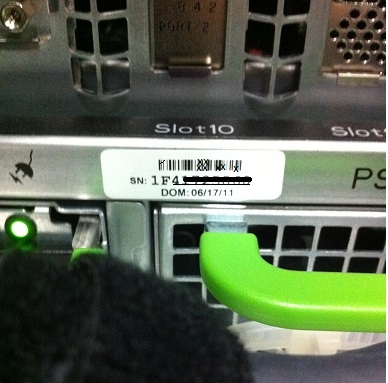
-
DD4200, DD4500, DD7200, and DD9500:
Luggage-Tag attached to rear of chassis (APM#)
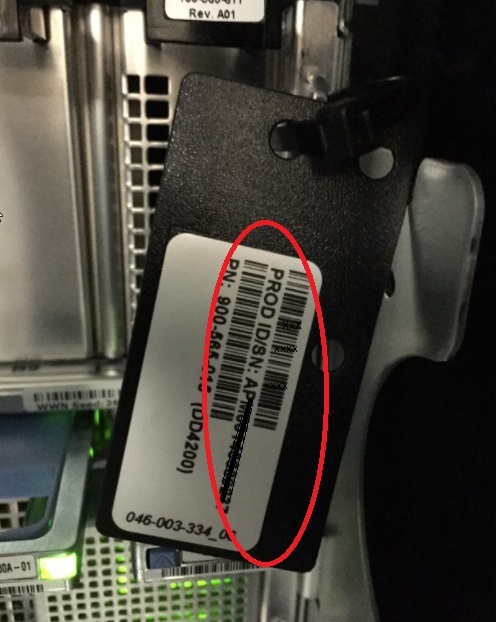
- DD2200 and DD2500:
Serial Number is on a pull-tag recessed in the chassis, top left on rear of chassis

- PowerEdge based systems, for example, DD3300 and DP4400:
Luggage-tag attached to rear
The Serial Number is on the same label as the '900-555-xxx' number
The Serial Number is on the same label as the '900-555-xxx' number
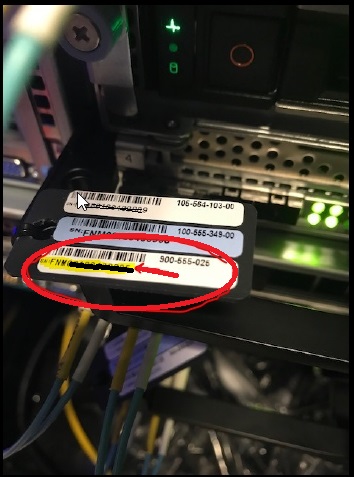
Additional Information
Reference:
- KB article 306064: Data domain: How To Connect to a Data Domain System for Administration (Only registered Dell Customers can access the content on the article link via Dell.com/support)
- KB article 446839: Data domain: Connecting to a DD System with a Serial Cable (Only registered Dell Customers can access the content on the article link via Dell.com/support)
Article Properties
Affected Product
Data Domain
Product
Data Domain, Data Domain Deduplication Storage Systems, DD OS, Data Domain Virtual Edition
Last Published Date
20 Nov 2020
Version
2
Article Type
Solution