Article Number: 000186181
Dell Digital Locker: Change Office M365 Subscription Credit Card Information and Subscription Activation
Summary: This article explains how to change credit card information regarding your M365 license and subscription activation through Dell Digital Locker.
Article Content
Instructions
NOTE:
- This article applies to Microsoft 365 subscriptions acquired through the Cloud Solution Provider (CSP) program from Dell. This excludes Microsoft 365 consumer products, such as Microsoft 365 Personal or Microsoft 365 Family.
- This article does not apply to Microsoft 365 subscriptions acquired through a channel partner.
Table of contents:
Update Payment Method
You can change your credit card information through Dell Digital Locker (DDL). Follow these steps:
- Go to Dell Digital Locker.
- Sign In or Create a New account.
NOTE: Sign in with the Dell Account (email address) used at purchase or assigned to customer, to populate the licenses.

Figure 1: Dell Digital Locker Sign-in - Click Billing Accounts, then click the license you like to update the payment.

Figure 2: Dell Digital Locker - Billing Accounts - Click Manage your Payment Information.

Figure 3: Dell Digital Locker - Manage Subscription - Select Edit for updating the same card on file, or Change Payment if it is a new card.
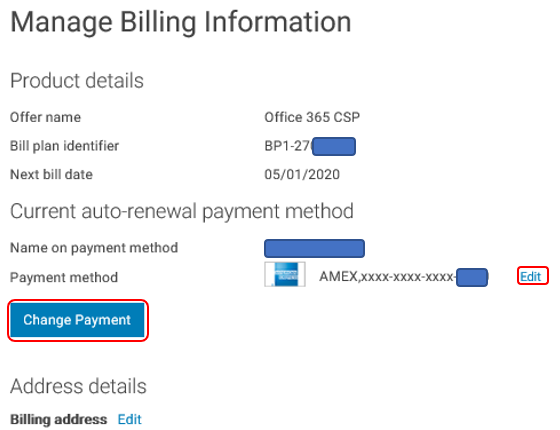
Figure 4: Dell Digital Locker - Manage Billing Information - Fill out the payment information and click Save Changes.
- Click Save to complete the update.

Figure 5: Dell Digital Locker - Save Changes
NOTE:
- You can change payment methods to Credit Card but changing Credit Card to a different payment method (PO, DBC, or PayPal) is not allowed.
- Billing Address change update is allowed.
- Business Licenses: To manage or change seats and usage of your license, access the Odin portal.
Personal Subscription Activation
- Go to Digital Locker.

Figure 6: Dell Digital Locker Sign-in - Click Sign In and use the email address that is used to purchase the license from Dell.

Figure 7: Dell Digital Locker Sign-in window- If you do not remember your password, click Forgot Your Password option. Then enter the registered email address to receive a link into your mailbox asking you to change your password.

Figure 8: Forgot Your Password screen - Once done, use your username and password to access to the Digital Locker.
- If you do not remember your password, click Forgot Your Password option. Then enter the registered email address to receive a link into your mailbox asking you to change your password.
- Select Products from the left pane.
- Select the applicable product and click Activate Office.
- A Microsoft office page opens and asks to sign in or create an account.
- If you already have a Microsoft account, click Sign in.
- If not, then click create a new account.
- Confirm the steps below to be able to activate the license. (as shown in Figure 9)
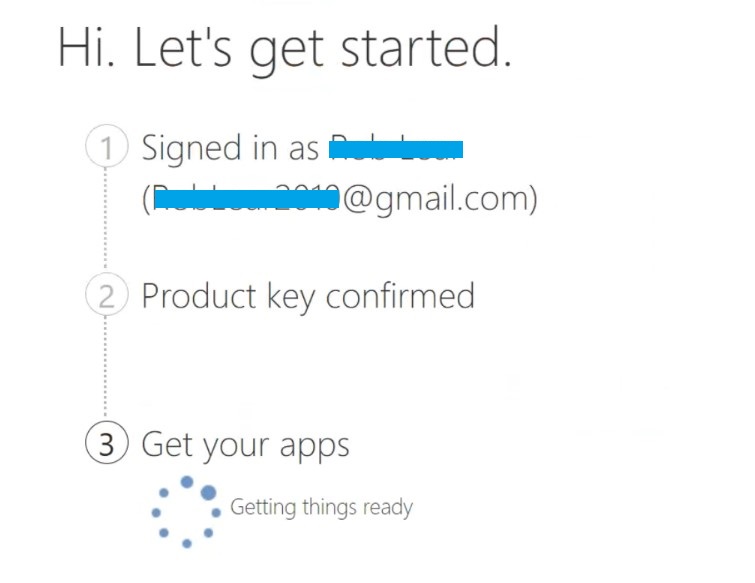
Figure 9: Activate the license - Once finished, you will be redirected to download your office apps for mobile or Desktop (depending on your license).

Figure 10: Download your office apps - If you already downloaded Microsoft apps, you can skip download option.
- Open one of your Microsoft office applications and sign in with your Microsoft.
- Now your Microsoft apps are active.
Back to Top
Article Properties
Affected Product
Microsoft 365 from Dell
Last Published Date
23 Jan 2024
Version
6
Article Type
How To